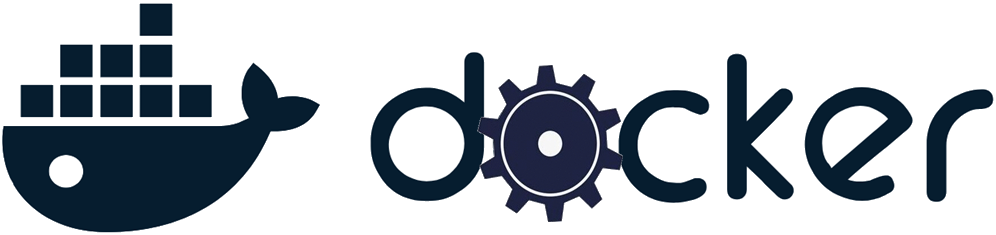
Virtualization
With more resources (CPU, RAM) available with hardware we now have within a single device, the idea of virtualization is the ability to create machines (Virtual Machines or VM) that will have their own Operating System supporting variety of applications.
In our specific case, we can use our Synology NAS that runs DSM to host different Virtual Machines with following characteristics:
- Each Virtual Machine will use a dedicated part of the hardware resources available
- Each VM will run an Operating System independently from the host OS
- Each VM can run any type of applications supported on Guest OS
- 1 core of the CPU, 2GB of RAM, 5GB of HDD to a VM A that will run a Linux distribution
- another 1 core of the CPU, 2GB of RAM, 10GB of HDD to another VM B that will run a Beta version of DSM
The second big advantage of running VM is that each VM runs in complete isolation so any disruption within an environment will not have any impact neither on another VM nor the Host System. With this I can try any new version of DSM in VM mode without any fear of breaking my Synology configuration.
Docker Containers and differences with VM
Although Docker Containers are not defined as Virtualization, they allow to run applications isolated from the host environment thanks to the Docker Engine that runs on the Host OS. The following picture gives both VM and Docker architectures:
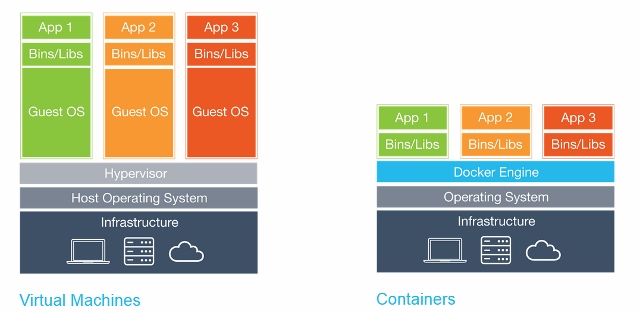
Main differences are that:
- no Guest OS is required with Docker
- hardware resources are not dedicated with Docker Containers
Install Docker Package
Docker is an official package from Synology Package Center.
- Add Docker from Synology Package Center
- Search images you want to install in Registry
- Launch the images you downloaded to create Containers instances
My containers
Once Docker Package is installed, images can be found from the Registry tab.
- Unifi Controller
- Pi-Hole: Network Ad Blocking
- Bitwarden: Password Manager
- Grafana, InfluxDB, Telegraf: Monitoring your systems
- Matrix.org: a private Instant Messaging
- Minecraft Server
- Heimdall Application Dashboard
- Home Assistant
